Once and a while I need to write about lighter topics, and the Optimus Prime robot created by robotics company Robosen is a peculiar enough case. Nearly all reviews of this robot are so wowed by the robot’s motorised transformations and animations that there is no room left for criticism, so I feel it’s up to me, as an owner of the robot, to provide a more complete picture.
When I saw an early prototype by Robosen, I dismissed it as just another Chinese bootleg, albeit well designed. A few years later however, Robosen was actually licensed by Hasbro to make the robot in the image of Optimus Prime of the Transformers franchise. Their 2021 “Flagship” version costs about $1000 and stands 50cm tall. Although I had been looking to buy a programmable humanoid robot for some time, both the price and the size exceeded my comfort zone. A year later a smaller “Elite” version was released, and once its price lowered to $700 in 2023, I decided I might as well check that box on my wish list, if ever. I’ve now had the robot for half a year, and these are my insights. Expect an engineer’s perspective, criticism, and undocumented features.
For children?
The high price tag immediately raises the question who this is for. Robosen is a genuine robotics company, but the Transformers franchise is a toy line marketed to children and collectors. The smartphone app used to control the robot remotely is slick and child-friendly. It even makes an attempt at games with tutorial “missions” that have you replicate brief animations in stop-motion style, or by moving sliders to a given target angle for each joint. Completing a tutorial unlocks its sound but not the animation, which would have been more rewarding.

Setting up your own animations with stop-motion or block-based “programming” is very simple, in fact too simple for learning to program, as it does not feature basic “if A then B” components. While doing a few missions is a good way to get familiar with how to create your own animations, later missions range from frustrating to impossible. At that, hearing Optimus complain “You’ve made a grave mistake.” at every slight deviation, and having to wait 10 seconds for the robot to realign itself, 30 times in a row, is not fun in the least. If you just want to unlock the sounds, you can also access them directly on the robot’s hard drive through a usb cable (in folder 21). Of course the voice-commandable actions are great for kids, as is simply steering Optimus in robot or truck form in all directions with the simple app controls. It is an awesome robot to see in action.
But when it comes down to it, the price is obviously too high for a children’s toy, the weight of 1.8 or 2.8kg too unwieldy, the electronics too fragile, and the motorised joints are hazardous for pinching small fingers. These properties also make the robot unsuitable for elementary school STEM education, for which there are better options. Clearly the target audience must be adults with large budgets like collectors or robotics enthusiasts, and that’s where interests start to conflict in peculiar ways.
For collectors?
The grand majority of buyers are Transformers action figure collectors, and the blocky 80’s cartoon-accurate robot is definitely designed for nostalgic appeal. Still, the robot’s price is ten times that of the typical “expensive” action figure, and some buyers see themselves forced to resell the robot at half price to pay more essential bills. As cool as the robot looks, this is not a product that you want to buy on impulse. The “limited edition” tag is no argument: Over 58000 of the numbered Flagship version have been sold over the past 3 years, and over 100000 if we count app downloads. To make the choice clear and plain: You should only consider buying one if you have ample money to spare, as the novelty will wear off, and the lifespan of complex electronics products such as these is unlikely to exceed 5 years, considering non-replaceable batteries, servo wear, and app support.
Many early buyer reviews are enthusiastically positive and describe the robot as “A dream come true“. But, while I was an avid Transformers fan as a kid, my own dreams featured intelligent interactive robots rather than plastic toys. As such, I personally find it strange that the main complaint of figure collectors (aside from the incomparable price tag) is that the robots can not be posed when turned off. When the servos are not running to maintain position, the robot becomes a heavy flaccid ragdoll, for which the only somewhat stable poses are sitting with its back against a wall, or its vehicle form. While this is an inconvenience, there are also solutions (see hardware upgrades further down).
Another commonly voiced deal breaker for Robosen’s other robots is that they have different scales. Having owned various Optimus Prime figures of 5 to 30cm, I do not understand this complaint, but these are solid indications that collectors are much more interested in posable shelf statues than they are in functional robots. A surprisingly large number of collectors even keeps their robot in its shipping box unopened for years to maintain its value, which seems more the act of a trader. But take heed: You should absolutely try out the robot for several days within the 1-year warranty period to check for factory defects, and keep the battery charged, as it reportedly dies after one year in disuse. An unopened box only contains a Schrödinger’s robot.
The download section on Robosen’s website offers optional PC software that allows you to create and share your own animations for the robot to perform. Despite being simple enough for non-programmers, only two dozen user-created animations have emerged out of 100000+ buyers in three years time, 9 of which thanks to one single creator. I really would have thought that creating and sharing custom animations would be the most interesting aspect of the robot, but apparently the collectors community is not a creative community. With the creative aspect unutilised, most owners agree that the novelty of the standard animations wears off after 2 to 4 weeks, although it remains great to show off to friends and family.
For roboticists?
$700 is an exorbitant price for a collectable toy, but it is actually cheap for a 40cm programmable humanoid robot with 27 servos (Legs 5×2 / Hands 6×2 / Chest x2 / Head x1 / Wheels x2). Comparable robots like the EZ-Robot, Lynxmotion Pete, or KHR-1, typically come at a height of 30cm with 16 servos, at a price between $600 to $3500. The typical humanoid robot Nao even costs $16000. Having said that, other robots also tend to come with an array of sensors, whereas the Optimus robot can only detect pre-installed voice commands, its servo positions, and whether it fell on its back or front, with no way for programmers to access this information. “Programming” the robot’s movements does not involve code, but simple block-based or physical stop-motion positioning. As the robot’s programmed actions are always a linear sequence of poses, even the block-based interface is excessive for its purpose.
Roboticists do not consider Robosen’s Optimus a good way to get started with robotics, because it lacks sophisticated robotics operating software, sensory feedback, and access to the electronics. You can’t really expand on the robot’s functionality beyond adding animations and sounds. Setting up complex movements like walking does provide an interesting introduction to the difficulties of dealing with weight distribution, momentum, and floor friction (a factor that Robosen themselves do not account for), but for that purpose you could also get Robosen’s cheaper $400 Bumblebee or $300 K1 robot.
First things to do after purchase:
- Unpack the box, even if you are a collector.
- Keep the box intact for returns. Robosen only gives you 14 days to do so.
- Register your robot for warranty. Serial number is at bottom of the box and the robot’s backpack.
- Thoroughly remove all the protective plastic, from the arms as well.
- Fully charge the robot before first use. The charging port is behind the number plate.
- Close the charging port panel after charging or it could break off.
- Install the app.
- Place the robot on hardwood or vinyl. It will fall on carpet.
- Be ready to catch the robot when you try martial arts Actions.
- Try the robot out for several days to check for factory defects.
Voice control
The robot can walk, talk, transform into a truck, drive, and perform a range of elaborate movements, most of which are brief speeches and fighting actions. These can be activated with buttons in the app, or – only when disconnected from the app – with voice commands. Most of the voice commands are single words like “Power” or “Victory”, and the speech recognition works such that it allows you to incorporate them in sentences. E.g. “Transform into a dolphin” makes the robot transform into a truck immediately upon hearing the first word. This flexibility allows you to embellish the commands a bit, which is nice. The downside is that some animations trigger unintentionally. I frequently have issues with the “Are we friends” voice command triggering as the robot sometimes mistakes its own wake-word response “Greetings” for “~~we friends”. Mind to unequip the robot’s hand-held weapons for voice commands, or you risk damage as many of the moves are not designed for it.
There is a limited set of 30 voice commands, a list of which can be found in the app’s settings. It is however possible to replace the onboard animation file that each command triggers, located in the “SpeAction” folder through usb mode. An additional undocumented feature is that you can speak another voice command immediately after an animation ends without having to repeat the wake word “(Hey/Okay) (Optimus) Prime”, although the timing is tricky. Overall, I found the speech recognition quite good. The microphone’s placement ensures good reception from all directions. Judging from other people’s videos, it even does well with thick accents. That’s the benefit of only having to listen for a few words.
The speaker at the back of the robot is of remarkably high quality as well, for both background music and Peter Cullen’s deep Optimus Prime voice. The default volume is loud, but you can change it in the app settings, or with the voice command “Volume up/down”. The volume will reset to default if you turn the robot off through the app, so preferably use the physical power button or the “Shut down” voice command instead.
App control
The smartphone app does its job, but rather impractically divides control over three separate screens: One for walking and driving, one for activating weapon-compatible animations, and one for animations without weapons. Though the interfaces are easy and straightforward, their separation obstructs continuous play. Activities like robot soccer or boxing matches are also out of the question due to a 4 second unresponsiveness after each animation finishes. These factors combined limit the robot to demo purposes. Another point for improvement is that the labeled animations are listed in order of installation date rather than alphabetical, categorised, or customisable, making it difficult to find a specific animation once you have downloaded 30. The robot can walk forward, back, sideways, and turn. Turning is achieved through unnatural diagonal foot shuffling, which is likely to scuff the paint on the feet. I have to say it is a clever solution for the lack of horizontal rotation in the legs, but I do recommend using it on a vinyl floor.

The Device Settings in the app are worth checking out, as they control interesting functions like automatically getting back up after falling, having the robot (try to) turn around after transformation, turning off the robot’s automatic poses that trigger every 2 idle minutes, and in earlier versions, choosing the robot’s walking speed.

Two for one
The added value of this robot over other bipeds is that it doubles as an RC truck, complete with engine sounds. The transformation from one form to the other is a spectacular view of technology in action, although it transforms such that the truck ends up in the opposite direction as the robot was facing. When steering in truck mode, the entire cabin turns instead of the front wheels, a clever mechanical solution that does not detract from the experience. The truck has an invariable turn radius of 1 meter, so you can only reasonably steer it outdoors, and the 8mm clearance below the undercarriage practically limits it to smooth terrain. There are only a few voice commands in truck mode: You can tell it to “Roll out” forwards, go back, left and right, but each command only moves it by 65cm before it stops. If it hits a wall within that set distance, it may give you a harmless “wheel is stuck” warning and require a reboot, as a few users have reported. App control does allow for continuous driving, as long as you have an empty parking lot of space to do so.
A small undocumented feature is that upon powering on, the robot detects whether it is in robot or truck form by the angle of its hip servo (threshold at 75 degrees), and straightens itself out accordingly when you turn it on. I found this very useful and safe when you want to store or boot the robot in a specific form. Be warned however that this automatic realignment also kicks in if you try to program transformations yourself, causing the robot to flail and twist around at high speed, so that is not advised.
Robosen also sells a $750 truck trailer separately, which is only physically compatible with the Flagship version of the robot, and overpriced in my opinion.
Dangerous weapons
The robot’s hands can be equipped with a cool axe made of translucent orange plastic, and a gun with an led light in the muzzle that can be turned on with a well camouflaged button. While they are interchangeable, all combat animations assume that the gun is held in the right hand and the axe in the left. Both weapons are very well designed, although the long square handles are a bit fragile. Animations that are not meant to be performed while holding weapons will pop up a warning every time you start them from the app. Thankfully there is an easily overlooked option at the bottom of this warning message to permanently turn the warnings off. There is good reason for the warning however, as some animations would have the robot obliviously whack the weapons against its body, locking the robot, damaging paint, or breaking the weapons. A small microswitch, reflective sensor, or conductive contact inside the hands could have made the robot automatically aware of what it were holding, but alas it is not.
It is recommended not to equip the weapons in voice command mode, as you may unintentionally trigger a weapon-incompatible animation or transformation. For instance, “Engage” triggers a gun attack, but “Attack” would collide with weapons equipped. Should you find that the robot is about to make a hazardous move, or has fallen and is about to do worse to itself, you can cancel the Action (again undocumented) by briefly pressing the power button on the robot’s back. This will make the robot stop and calmly return to its default pose, although this in itself may cause the lower arms to scrape along the abdomen.

Programming animations, aka Actions
The possibility of downloading and installing new animations on the robot was a great idea that could have greatly contributed to the robot’s longevity and community. However, the app’s over-optimistic promise of “new actions every Friday” could not be further from the truth, as additions have been years apart. Three recruitment programs and contests for creators were abandoned as quickly as they were announced. Things might still have worked out with a large community creating and sharing custom animations, but despite a huge userbase, the number of actively creative users can be counted on one hand.
User-created Actions can be found on Robosen’s hub site, the TFW2005 forum, and, because nobody seems to have shared any new Actions in two years, in my webshop, given that they add play value to a $1000 product. Mostly though, creating new Actions will be up to yourself. I will outline the four methods of programming below.
Method 1: App manual Stop-motion
The fastest and most intuitive way or creating Actions is labeled “customize” in the app. In this mode, you manually twist and turn the physical robot into a pose, click “Sync” to record the pose, and then click an empty slot on the left to add the pose to your sequence, much like a stop-motion animation. A handy rotatable preview of the pose is shown on-screen whenever you press “Sync”. A separate screen allows you to lock or unlock the individual joints, which is especially helpful if you want the robot not to slump through its knees while you work on the upper body, because this thing is heavy. Another aid against gravity is to have the robot lie down on a soft pillow. It is best to use this programming mode on a tablet, as the lock buttons are clumsily small on a smartphone.
While it is very easy to set up animations this way, it is also the most limited method. Joints can not be angled with precision, the transition speed from pose to pose is default, and you can not insert an extra pose into the slots without first moving all the poses thereafter one by one. The animations that are made in this mode can only be played in this mode. They are stored locally on your smartphone in a format that is not exportable or compatible with other programming methods. Another issue to be aware of: Both the autosave and manual save will not register the last few frames of your animation if you do not play the whole animation first.
I’ve always been taught that manually rotating servo motors is bad for them, as a lot of force is applied to the gears, some of which are plastic. It also causes the motors to generate electrical current in the wrong direction, the effect of which is visible when the robot is off and the feet light up when you move the legs. Mind that you can not move the head manually, as it is fragilely attached with a single screw.
Method 2: App Block-based programming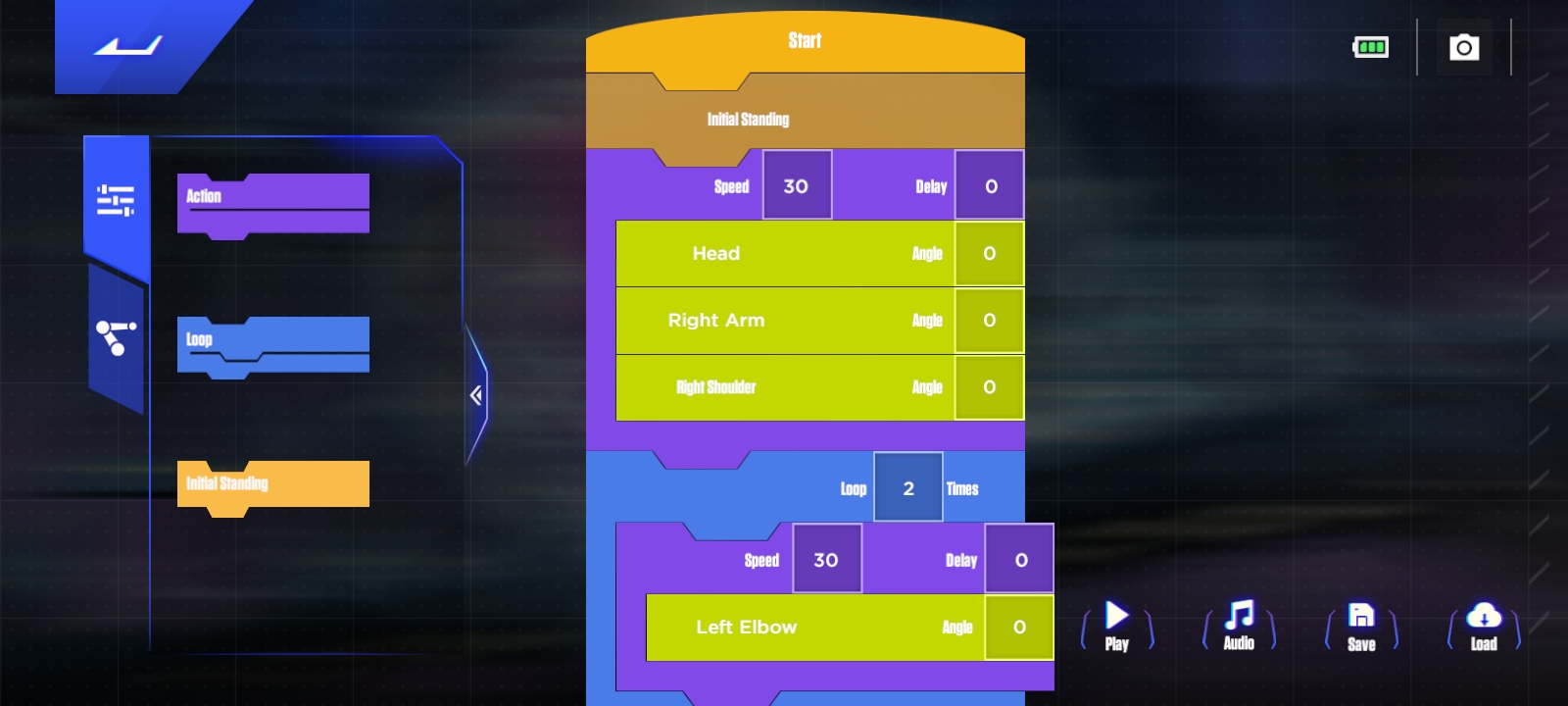
Block-based programming is commonly found in software for children, like Scratch. Instead of typing code, you drag and connect blocks that each represent a certain function. Normally this includes (sensor) triggers and effects, but Robosen’s app only has three types of blocks: Action blocks (purple) that represent a pose, Loop blocks (blue) that can repeat a set of Action blocks, and Joint blocks (green) with which you can set the angle of each joint by dragging a slider. It is best to learn this through one of the tutorial “missions”. Once you discover the Joint blocks hidden in the second tab on the left, it is clear and simple to set up an animation by stacking Action blocks and filling them with Joint blocks. You can also change the speed and delay values of each Action block, determining how fast the robot changes to that pose, and how long it remains in that pose.
Though simple and well suited to touchscreen devices, I find this the least convenient interface. The “play” button makes the robot perform the animation you’ve set up as a preview, but there is no visual feedback while you are editing the joint angles, making it unclear whether a value should be higher or lower to move a limb back or forth. A single Action block can easily take up the height of the screen, causing much scrolling, as does the spacious list of 27 joints. The concept of dragging blocks doesn’t really add any value to just having a linear list of Action blocks on screen. The three advantages that it does have over the manual stop-motion method is that it allows you to set exact angles and speeds, and move the robot’s head. Just like the stop-motion method though, Actions created through this method are not exportable or compatible with other programming methods.
Method 3: PC Block-based programming
The PC software is (or was) downloadable from Robosen’s website, and was also used for their earlier robots. Until recently (2024) this was the only way to create Actions that could be exported to .sh files and shared with others, who could then copy them to their own robot. The interface is very similar to the app’s block-based interface: There are Action blocks and Loop blocks that must be stacked to set up the poses in your animation. The difference is that when you click an Action block, a complete list of all joint angles is shown for that pose. The robot, which must be active and connected through a usb cable, will also immediately change position to the angles that you enter. Though this is very useful to live preview the pose and balance, it is also hazardous if you click on Action blocks that are further apart. The robot shifts positions at maximum speed, risking falls and collisions between its limbs and body. There is a trick though: If you load an Action, disconnect the robot, then click “cancel” instead of “okay” when asked to save, you can switch back to the Action’s tab and continue editing without the robot.
The rest of what I have to say will be in the form of a bug report:
- The “play” button helpfully makes the robot perform the entire animation, but can randomly skip a step.
- The “play” preview is performed faster than after the animation is uploaded to the robot.
- The “delay” values pause the robot after a pose during the “play” preview, but pauses the robot before the pose after uploading.
- The “speed” values are not the speed but the transition duration of a pose, in an arbitrary nonlinear scale of 1 (brief) to 100 (long), while the duration of value 0 equals value 30.
- The indicated maximum angle of the ankles exceeds their physical limit. Setting them beyond 55 degrees backwards will overheat the servos and cause permanent damage.
- Although the software includes the option to open .sh files, it does not import their values correctly, making the robot flail itself into stasis lock if you dare to preview it. Only .shr files are safe to open.
- The “usb mode” button disconnects the robot rather than activates usb mode.
Despite its perpetual beta phase, the PC software is still better than the app’s programming methods, because it gives you more oversight and precise control, unhindered by touchscreen navigation.
Method 4: Online editor
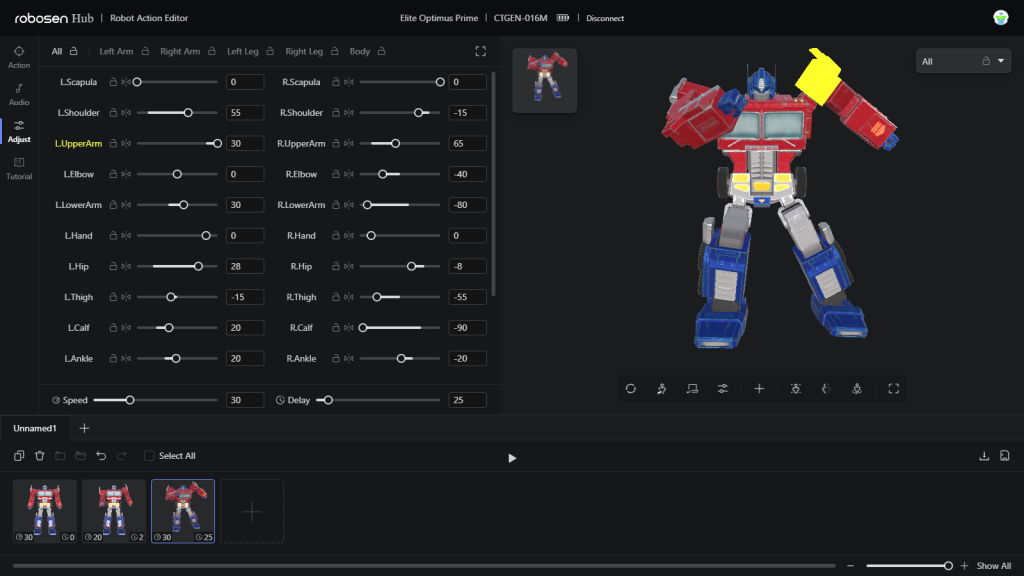
Launched in March 2024, the online editor is by far the best software to use. It contains all the features of the other programming methods, but without the unnecessary block-based interface and more like it should be: Animation software. It seems Robosen has incorporated all the feedback of the past years, including my suggestion to have buttons to lock/unlock entire limbs at once instead of every individual joint. The number of options can look a bit daunting at first, but you will likely only be using your favourites.
At the bottom of the screen are the thumbnails of your current animation frames, with each pose clearly depicted. Clicking on one will change the large rotatable 3D-model on the right into that pose. With the options underneath the 3D model you can choose whether you want the physical robot to pose along as you edit the 3D model, or only upon clicking a button. Poses can be set up in three ways:
- Highlight a joint on the 3D model by clicking it, and move it with the mouse wheel.
- Open the “Adjust” menu on the left, then drag or click the sliders, or type the angles in degrees. Left and right joints are neatly displayed side by side, and you can link left and right joints to move them in unison.
- Click the “live preview” (circular) icon underneath the 3D model to switch to manual stop-motion mode. Use the lock icons at the top of the screen to unlock a joint or limb, and then you can physically move it around. To load the physical robot’s pose into the editor, click the “sync real action” button underneath the 3D model.
Lastly, you can also load existing Actions with the upper left menus, and browse their individual frames displayed as thumbnails. You can click any thumbnail to add it to your animation sequence. This makes it extremely easy to compile new Actions from existing ones.
As the online editor is brand new, there is still room for improvements. Currently, if you select a thumbnail and edit the joints, you can only commit the change by adding it as a new Action, then deleting the old one. Copying and inserting thumbnails is also a little clumsy through a tiny pop-up menu where a simple copy and paste button would be easier. While you can save and edit new Actions online, it is not yet possible to load Actions from your robot to the editor. I am told this will be fixed with the next firmware update. Overall, the online editor is an excellent piece of design. The only downside is that it requires a Bluetooth connection between the browser and robot, so browser compatibility is limited. Google Chrome is your best bet.
Hardware upgrades
The robot has a few small design flaws where fans have picked up the slack:
Display stand
To display the robot upright when powered off, you can make a basic stand quite easily, or get a 3D-printable stand by Brandon Thomas. Less recommendable is buying Robosen’s $250 “AI base” stand that emerged two years after the robot, in which the word AI of course only refers to speech recognition, as in so many products. In typical fashion for Robosen, the base stand was released with half-finished software, with voice commands and Amazon Alexa integration still not operational half a year later. What it does do is keep the robot standing upright and plugged in to charge. It also adds a few impressive animations complete with a light and sound show, as having the robot suspended in mid-air enables it to act out running and flying movements. A downside is that it only connects to 2.4GHz Wi-Fi, which is on the way out. Mind that if you turn off the robot with its own power button while suspended on the AI base, it will kick hard against the stand’s pillar.
Side window covers
In robot mode, the shoulder joints rub against spring-loaded window panels on the sides of the truck. This makes a harmless creaking noise during the robot’s idle “breathing” animation, but also scrapes off the paint over time. You’ll want to cover the spring-loaded panels with tape or smartphone screen protector to avoid this.
Foot covers
The paint on the bottom of the feet, as well as on the knuckles, gets scuffed with use. This happens because the robot is meant to be used on a smooth (typically hard) surface to not trip over the friction, and most animations slide the feet across the surface. One fan has been selling felt foot pads as protection, which seem to be well received. Other solutions are to cover the feet with broad tape, or placing the robot on vinyl, which works for me as I’ve not had a scratch on the paint. The friction of vinyl does restrain sideways spreading of the legs by a third, but all the animations remain stable and it provides slight cushioning for falls.
Automatic head panel
The panel that is pegged into the back of the robot’s head can be removed manually for a better look, but one fan has designed a 3D-printable head panel for the Flagship version that automatically flips down when transforming into a robot. I later designed a different panel for the Elite version (shown in image) with a hole to keep the microphone clear.
Stickers
Toyhax has an unofficial sticker set for the Flagship Optimus Prime for $45. The stickers are durable and have an aluminium shine to them. The headlight stickers and red dots for covering the large black screws really perfect the truck form. The rest of the stickers however are superfluous. Tweezers are highly recommended for applying them.

Screw colour
The black screws really are a bit of an eyesore in truck mode. As an alternative to Toyhax’ stickers, you can take some red tape or sticker paper and use a hole puncher to make your own screw covers. You can also use a red paint marker suitable for metal, as I did, although primary red is a little off-colour, and paint markers stain easily when painting.
Headlight covers
Since Toyhax does not have headlight stickers for the Elite version of Optimus Prime, I designed 3D-printable frames to add some shape to the otherwise plain rectangular lights, front and rear.
Gun flash
One of my own modifications. You can solder a $0.50 tilt sensor inbetween the gun’s wires, which will make the LED in the nozzle flicker like fire as the robot shakes the gun up and down during shooting actions. It also saves the cell battery when the gun is lowered, as it depletes fast.
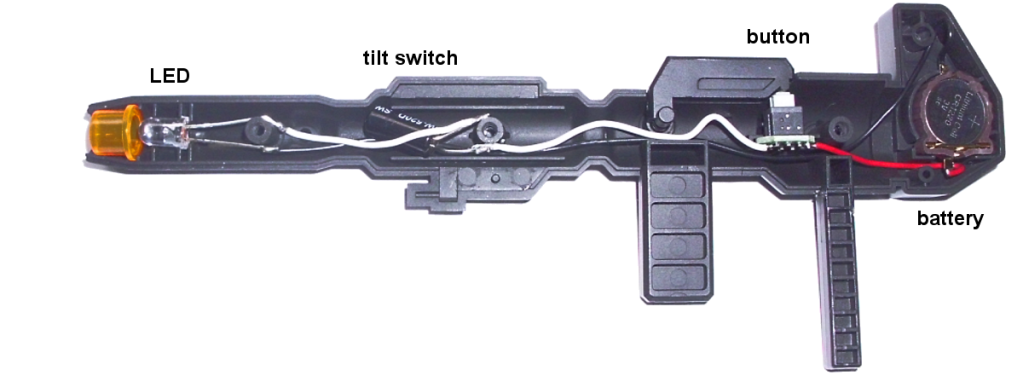
Poor customer service
The first thing you should do when getting a Robosen product is to register it for warranty through a form on the Robosen website. With a complex motorised device like this, it is likely that a technical problem will occur sooner or later. The second thing you should do is lower your expectations. US customers have had good experiences with straightforward return-and-replace requests, typically handled within two weeks. Anything more complicated however appears to be out of their league. Customer service’s grasp of English is poor, they typically reply with a single sentence, and the more words you use, the less they seem to understand you. Though technically polite, their directness and lack of reassurance can make even this Dutchman blush. They appear more focused on establishing the terms of warranty than solving your problem, and as one customer aptly put it, “respond whenever they feel like it”.

These are the unwritten rules:
- Customer service will always ask to send a video showing the problem, regardless the detail of your report.
- Customer support typically does not keep you updated on the progress of your case.
- Robosen will not allow you to perform repairs yourself. They do not send or sell replacement parts, other than accessories and the charging port panel (which tends to break in falls), though they have made rare exceptions in countries where they do not have a repair facility.
- As per the warranty terms, you have to pay for shipping the robot for repairs, which is pricey due to its size and weight.
My impression is based on the experiences of vocal customers on various boards, as well as my own. It is impossible to tell what percentage of robots is actually defective, as unhappy customers are more likely to post online than others, but often the same customers were equally vocal in happily announcing their initial purchase. I have read of perhaps 100 malfunctions over a userbase of 100000+, but there will be many more cases that have been resolved over email or through refunds that do not find their way to Robosen’s Facebook page or other online discussions. The amount of problems one encounters also greatly depend on usage. Most buyers are collectors, who are so cautious about keeping their robot in mint condition that they keep it boxed up most of the time. People who use the PC software and try out new Actions run more risk. The first version of the “Kung Fu” Action cost many users a broken charging port cover as the robot fell during kicks. On the one hand, there are users with six of Robosen’s robots and not a single problem, but on the other hand, there are users who each had four robots and half of them defective out of the box. I find it difficult to chalk that up to bad luck. The most common malfunctions, the robot reporting that a cable is disconnected, or the battery not charging, may well be due to reportedly weak soldering in combination with fast movements, because the cables themselves are plugged tightly into their sockets. Although the technical issues that I experienced are uncommon because few people use the PC software, I do think that my anecdotal evidence below can serve as example of what to expect from customer service.
- August 2023: Two burned ankle servo motors after 20 minutes of PC programming, cause unknown at the time.
US tech support request: Next day response, asking for a video, then a week of radio silence until I contacted them again. Every time their reply was nearly instantaneous, but followed by another week of silence until I mailed them again. After 6 weeks of this, they ended up sending me foot servos instead of ankles. Upon complaint, they proposed a refund for the shipping costs, which I received 2 weeks later. No compensation for border customs fees though. - September 2023: Self-inflicted bricked Bluetooth connectivity by altering a file, unable to restore because the “usb mode” button in the PC software doesn’t work.
US tech support request: Response in two days, with a custom software fix uploaded but blocked by Google Drive security. Customer support naively placed a review request. After two weeks without change I proposed uploading to Dropbox, which they did 5 days later. Unfortunately the software did not work, and I sought help from an administrator of Robosen’s Facebook page, who fixed my problem in 15 minutes (For which again many thanks). - October 2023: Broken gun handle due to a weapon-incompatible voice command.
EU After-sales service request: No response. - January 2024: Inquiry for buying a replacement gun.
EU After-sales service request: No response. - Februari 2024: One overheated ankle servo motor, due to range stated in PC software exceeding physical limit.
US tech support request: No response.
US robosen RMA form: No response.
support@robosen.com: Single-sentence response after 1 month to ascertain warranty terms. Follow-up another month later, agreeing to ship a servo to the Netherlands (EU). Follow-up 3 days later asking for telephone number, before shipping out from China and arriving at the end of the third month. This time no shipping costs, and a minimal customs fee.
How much a repair will cost varies. Within the one-year warranty terms, you only pay shipping costs. Outside of warranty, I have seen quotes of $100 for replacing the head, $125 for replacing a battery, $225 for bigger issues, and $500 across Canadian borders with shipping included. EU border customs also charge a 21% fee over the estimated value of a repaired item, adding another $210. Robosen would do its customers a great service if they sold individual parts so that the robot could be repaired locally (with the understanding that this voids warranty), but even the hidden parts shop only serves USA, Canada, and China. Neither the batteries nor servos can be found anywhere online.
In summary, Robosen’s customer service is barely responsive since recent (2024) cuts in staff, and not sufficiently knowledgeable about Robosen’s products to troubleshoot directly. It’s a roll of the dice whether you get a replacement robot in 5 days, or never achieve contact. RMA’s in the US and China are generally settled quickly, but otherwise you are better off returning a defective Robosen product directly to your seller. Robosen’s understaffing of customer service frankly astounds me, as surely a high-budget product founded on a nostalgic franchise will fall or thrive by the satisfaction of returning customers.
Final conclusion
Although the Optimus Prime robot is a very cool controllable robot, with customisable animations and sounds for users with some creativity, functionally it is more a fragile animatronic than it is a STEM robot or action figure. If you live in the US, love Transformers, and the price is no issue for you, then you’ll love it for upwards of a month, but you should not expect a decade of longevity. Otherwise, there are more versatile humanoid robots available with better support, or at least I would advise to wait half a year after first release of a Robosen product, until they have resolved the software issues.












